Nutritics allows you to set custom nutrition targets for your clients. This ‘power feature’ allows you to set nutrient targets as precise intakes, as calculations based on body weight (or other formula based targets) or as an acceptable distribution range. You can also define lower and upper limits for any nutrient.
There are 2 ways to edit your clients’ nutrition targets in Nutritics.
Short Method
Please note this is only available to users with the custom DRV feature.
Open up a client profile and select the source of the client’s nutrition targets and the desired energy calculation formula under the nutrition requirements section.
Click on the customise button to edit the nutrition targets for your client or make a new template.
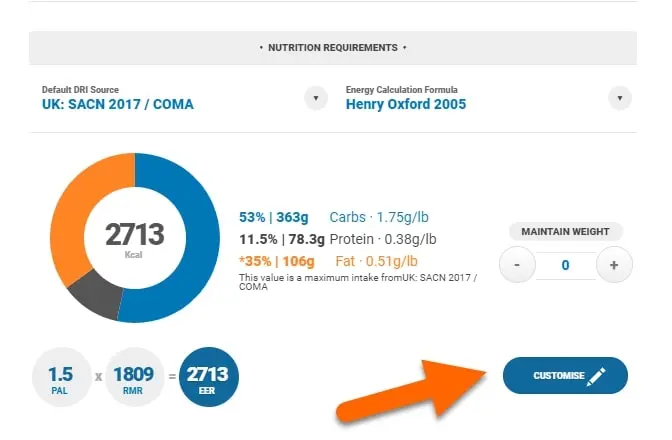
Clicking ‘for this client’ will open a new tab under the nutrition requirements heading. Right click to rename the tab.
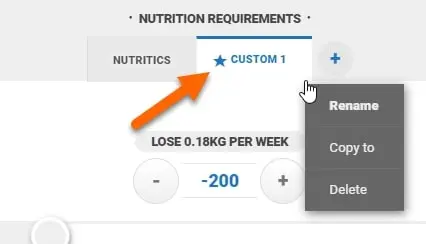
Use the plus and minus buttons to add or subtract 100kcal per click to your clients’ energy target in line with their body weight goals. Use the slider to specify the split between exercise and diet.
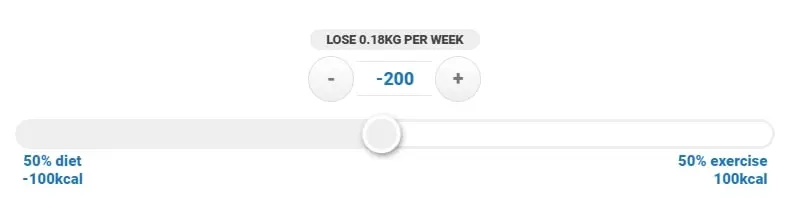
The energy calculations are listed below the slider. These are also free text boxes so the PAL and RMR can be added manually.
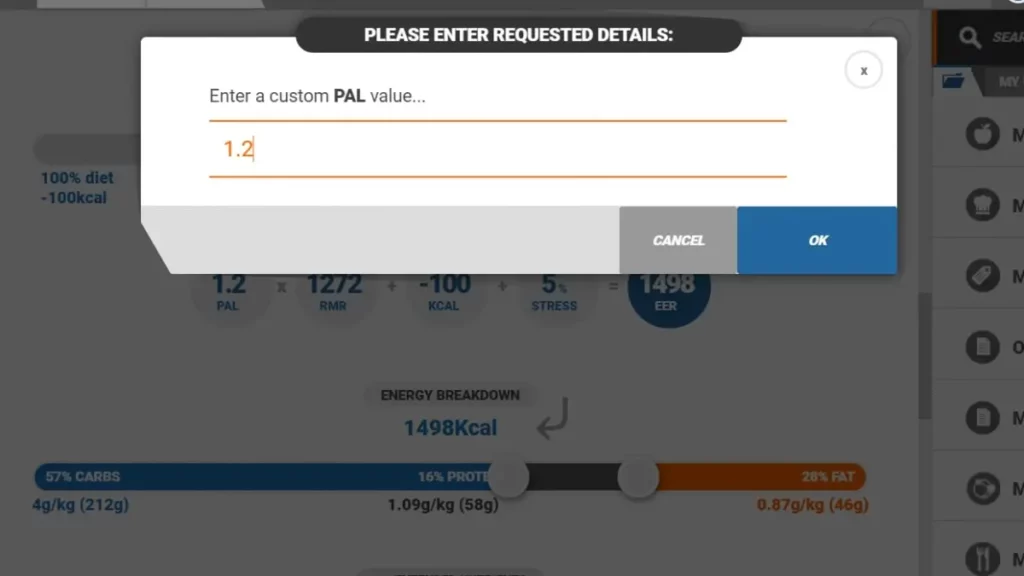
Use the slider to specify the client’s macronutrient requirements. The blue portion of the slider is the client’s carbohydrate requirements, their protein in grey and fat is in orange.
The macronutrient targets are shown as a percentage of your client’s energy target and also in total grams per day and grams per kg body weight.

Click on the arrow to change the direction of the energy calculation. By default, the client’s estimated energy intake is split into the macronutrient proportions.
Clicking on the arrow reverses the calculation and your client’s energy requirement is calculated from the macronutrient targets in grams/grams per kg body weight.
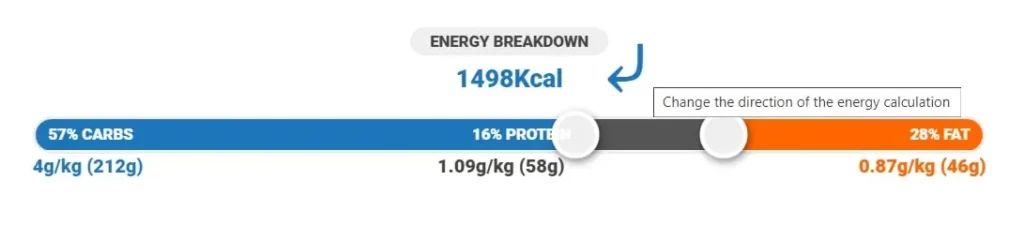
Example: Setting a target of 249g carbohydrate, 124g protein and 123g fat would give an EER of 2599Kcal (worked out below)
249g CHO x 4kcal/g = 996 kcal
124g Protein x 4kcal/g = 496 kcal
123g fat x 9kcal/g = 1107 kcal
This give a total EER of 2599 Kcal
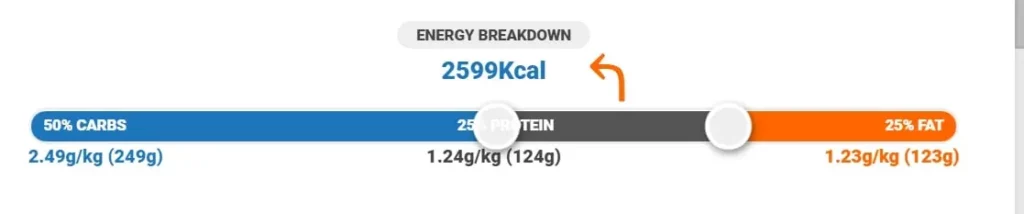
Click on extended nutrients to edit additional nutrient targets such as the client’s micronutrient targets. Use the plus and minus buttons to make adjustments or type directly into the boxes.
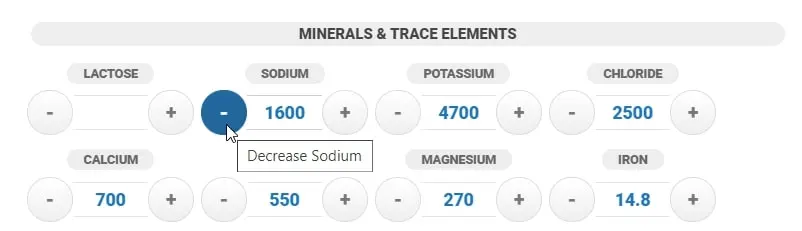
Once satisfied with the custom nutrition targets, these can be applied to other clients by right clicking on the custom DRV tab and selecting ‘copy to’ and then selecting the client you wish to attach the custom DRV to.
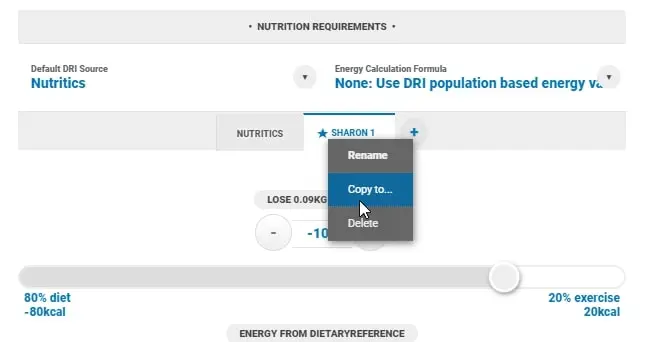
The DRV tab that is open in the client profile is the one that will be applied e.g. when analysing diet logs or creating meal plans for your client.
Extended method:
The DRV editor can be accessed from Menu>Settings>Preferences or by selecting ‘Custom DRV…’ from the DRV source drop down options (on the client set up, reports and meal plans)
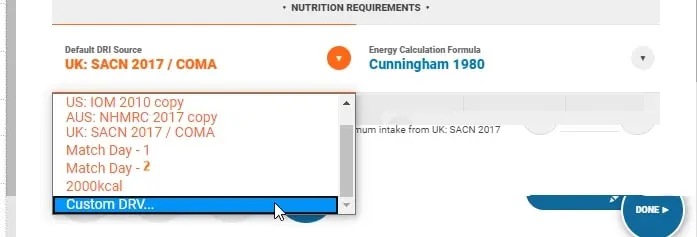
This will open the following screen:
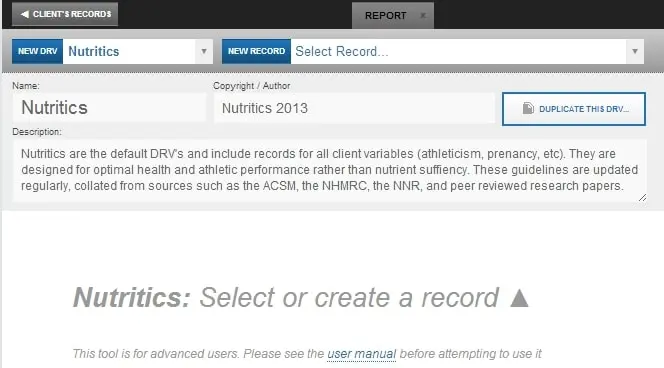
Creating a New Entry:
1. Click the Custom DRV button from the drop down in the client section
2. Name the DRV and provide a reference or author and description if desired.
3. Click the ‘duplicate this DRV’ button
4. Define the inclusion criteria that the DRV’s will apply to (gender, age range etc)
5. Define the DRV’s using the guide below
6. Changes are saved automatically
Editing an Existing Entry:
1. Select the DRV source you wish to edit from the drop down at the top left (The field “Nutritics” in the example above)
2. Click the ‘Duplicate this DRV…’ button
3. Rename the DRV, author, and description as desired.
4. Select the record you wish to edit from the drop down at the top right (The field “Select Record” in the example above”). This will import the existing values into the tables which can now be edited.
5. Changes are saved automatically
Basic Programming:
Type any figure in the box to set that figure as the Recommended Intake:

Add a ^ symbol (shift + 6) after the recommendation to include a lower limit.

Add a second ^ to include an upper limit:

Use a | symbol (shift + )to set a recommended intake range:

Advanced Programming:
Use basic calculator notation (addition +, multiplication *, subtraction -, division /) and nutrient keywords to program advanced formulae.
Acceptable keywords include weight, age, bodyfat, lbm (lean body mass), bmi, eer (recommended kcal intake) and pal. These are based on data from the client information panel (panels 2 and 3). Take note they are all lower case.
You can also use any nutrient in a formula by typing it in the box exactly as it appears in the DRV editor (all lower case).
Working Examples:
1. Carbohydrate intake is 55% of kcal intake

EER is estimated energy requirements, multiplication by .55 gives 55%. 3.75 is the number of calories in one gram of carbohydrate, this converts the 55% of calories into a weight in grams
2. Carbohydrate intake is 55% of kcal intake with a lower limit of 100g

3. Carbohydrate intake is 55% of kcal intake with a lower limit of 100g and an upper limit of 75% of calorie intake

4. Protein intake is 20% of kcal intake

4 is the number of calories per gram of protein, this converts 20% of calories to grams.
5. Protein intake is 1.2 times the client’s body weight

6. Protein intake is a range from .8 -1.6 times the client’s body weight

7. Fat intake is a range from 20-35% of kcal intake

9 is the number of calories per gram of fat
8. Fat intake is a range from 20-35% of kcal intake and an upper limit of 40% of kcals.

9. Folate intake is a range 300-600µg with a lower limit of 100 µg and an upper limit of 1000 µg

10. Vitamin D intake is 15µg with a lower limit of 5 µg

Please contact support@nutritics.com if you require assistance setting up custom Dietary Reference Values