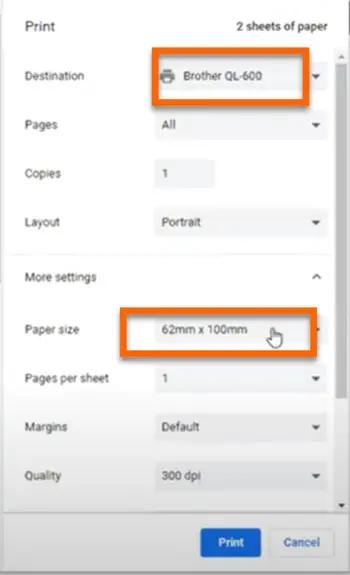From your desktop open ‘Printers and scanners’.
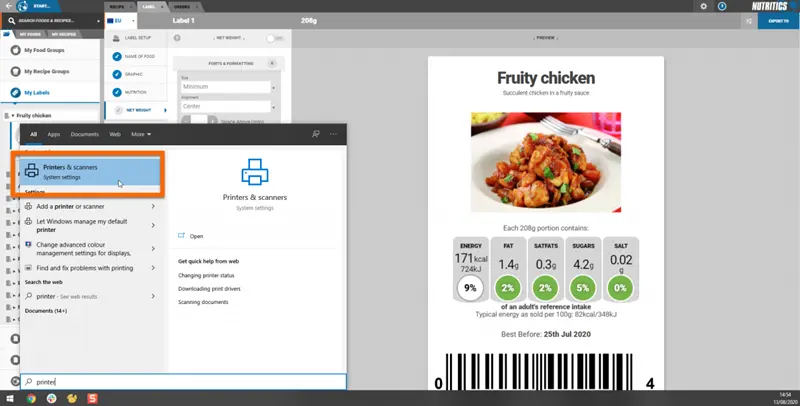
Select your label printer and click ‘manage’.

Click on ‘Printer properties’.
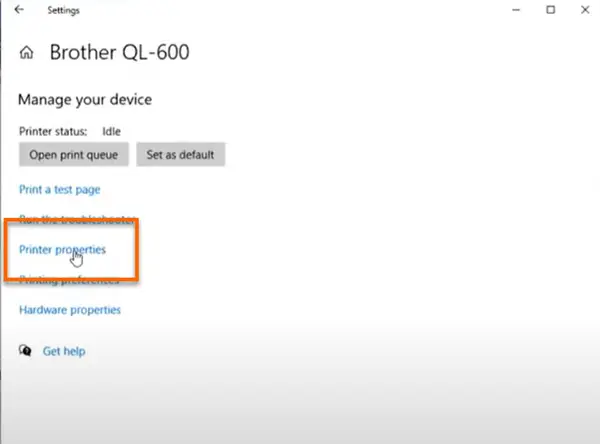
Click on ‘Preferences’.
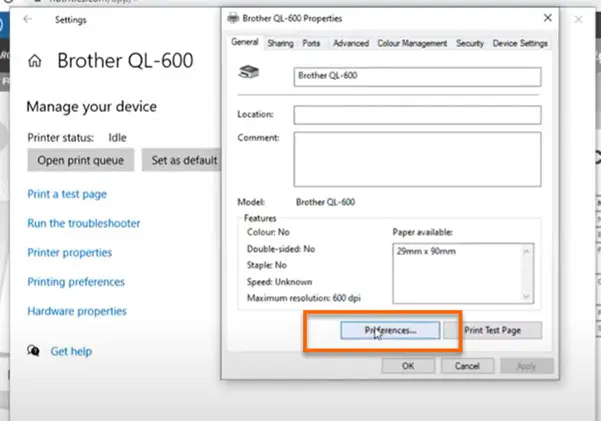
In the preferences menu, go to ‘paper size’ and make sure the selected size matches the label dimensions. Once the correct size has been selected click ‘apply’.
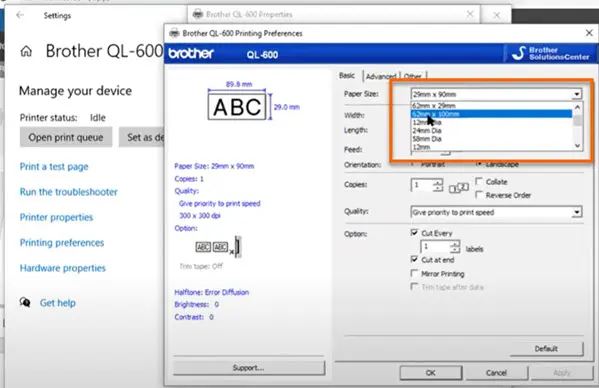
Open the label in Nutritics. Click on the label set up element and make sure that the dimensions here match the dimensions in the printer settings.
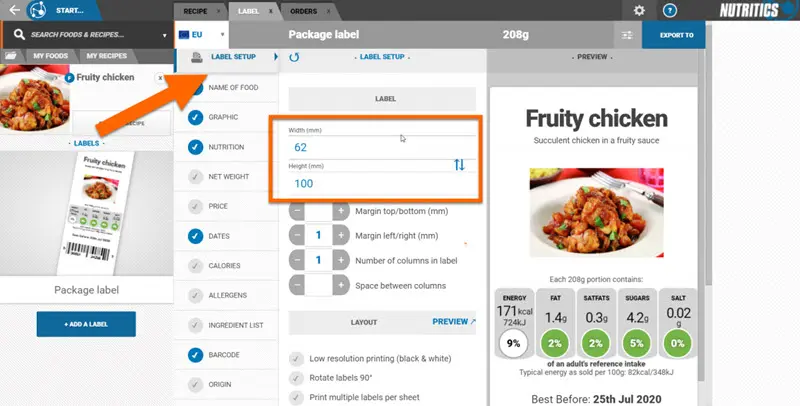
Once you are satisfied with your label, click on the ‘export’ menu and select ‘print’.
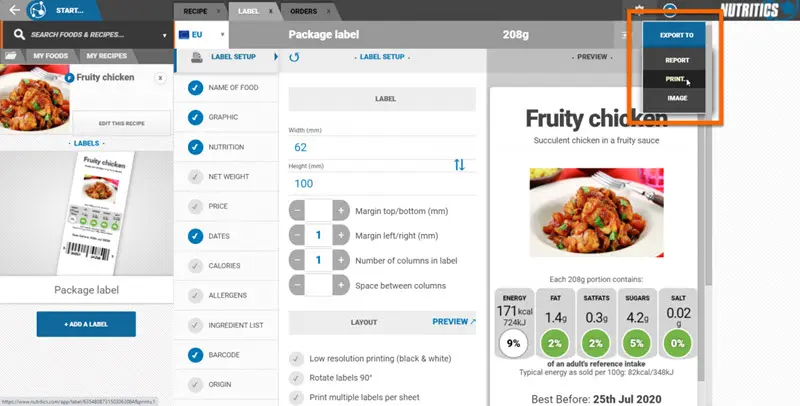
Make sure the correct printer and label size has been selected. Click ‘print’ to print your label.