On a menu you can use our monitors to forecast performance and calculate total waste costs.
- Enable the ‘Default Forecast’ and ‘Popularity %’ columns under Administration:
- Input popularity percentages for the forecast. Nutritics can then estimate the default forecast based on how popular each dish tends to be. For example, when forecasting for 80 covers on this menu, you can input the percentage of how popular each dish tends to be. Nutritics will then use this to estimate the forecasted servings for each dish:
- Input total covers for each heading in the menu
- Input a popularity percentage for each dish under each heading
- You can use the arrow keys on your keyboard to move between the rows
- Repeat this for each group on your menu
These will now be the ‘Default Forecast’ figures for the menu.
If you’re analysing in advance you can export the menu out to generate an inventory list. Click Export to > Shopping List and the appropriate servings will populate the menu list automatically. Please note this is a Premium feature that you can purchase from Start>Add Features.
Click ‘Include Forecast Table’ to include forecast figures from the menu. This will show forecasted, produced, sold and unsold servings as input. Where these columns were blank on a menu they will remain blank for the export, allowing you to populate later.
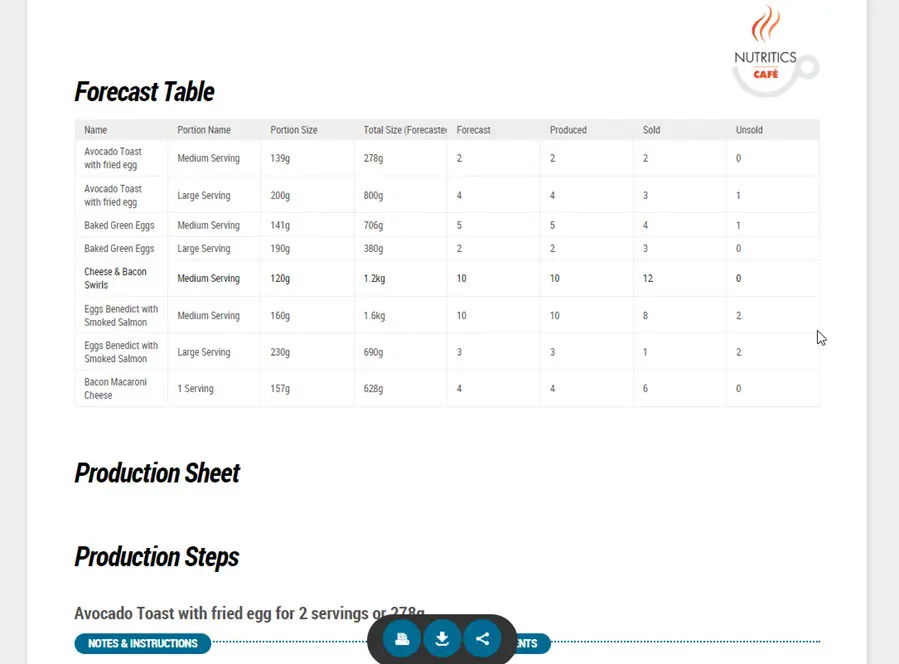
Enable waste columns to calculate the waste incurred from unsold portions. Nutritics will calculate the total waste cost by using servings inputted, unsold servings and total recipe cost (from the menu).
Input how many servings of each dish were unsold under the ‘Unsold’ monitor:
- Unsold: Input how many servings were unsold
- Cost of Unsold Ingredients: This auto calculates the cost of waste for unsold ingredients
- Cost of Unsold (At RRP): This auto calculates the cost of waste for servings at RRP
Nutritics will calculate the waste costs per percentage of unsold ingredients and unsold servings calculated at RRP.